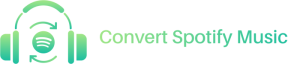Spotify Music Converter Support Center!
Change Output Folder
Updated on November 11, 2021
Spotify Music Converter sets a default folder to store converted files. If necessary, users can change the folder location where converted files are stored to better manage their files. There are 2 methods for your reference.
Method 1
Step 1. On the main interface, click on the musical notation icon on the top and switch to Converting/Finished window.
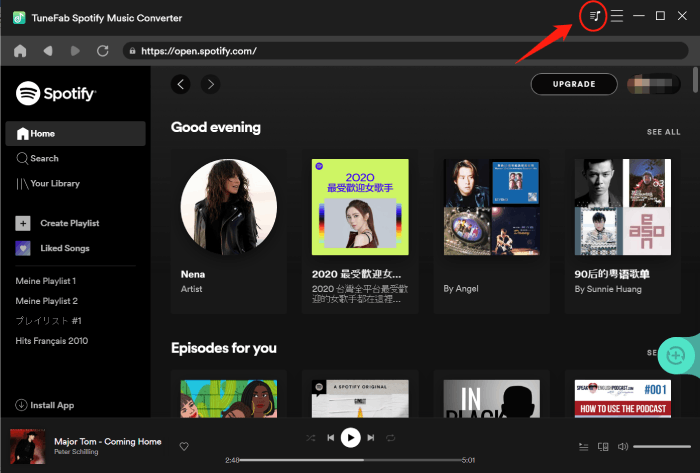
Step 2. Click on the “Browse” button on the bottom to select another path you want to store converted files.
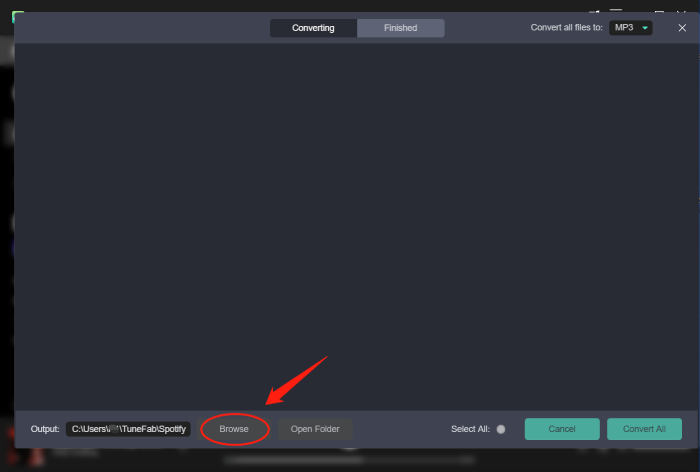
Method 2
Step 1. Also on the top right corner of the main interface, click the three-line icon and select the “Preferences” option.

Step 2. Here you can see the “Preferences” window pop up, then click on the “Browse” icon to change the output folder. Finally, click “Save” to confirm your adjustment.
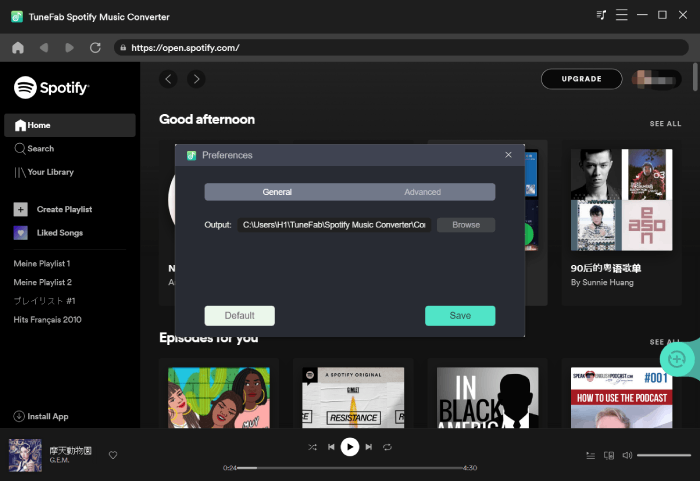
Get in Touch
Can't find the answer to your question? Our technical experts are here to help.
Company
Support
© Copyright convert-sp-music.com. All rights reserved