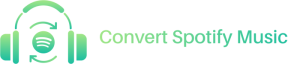How to Convert Spotify Songs & Playlists to MP3 [2021]
When Spotify is providing the advanced music streaming feature for people to enjoy the latest music resources with the best quality, inconveniences occur to stop them from listening to Spotify songs in a flexible way, in terms of the fact that Spotify will stop users from converting the songs and playlists to MP3 for streaming outside the Spotify platforms. That's because Spotify has employed the advanced tech, DRM, to protect streaming content from being ripped or downloaded. Hence, how can we convert Spotify songs and playlists to MP3 when we need to? Fortunately, we made this blog here to help. Keep on reading.
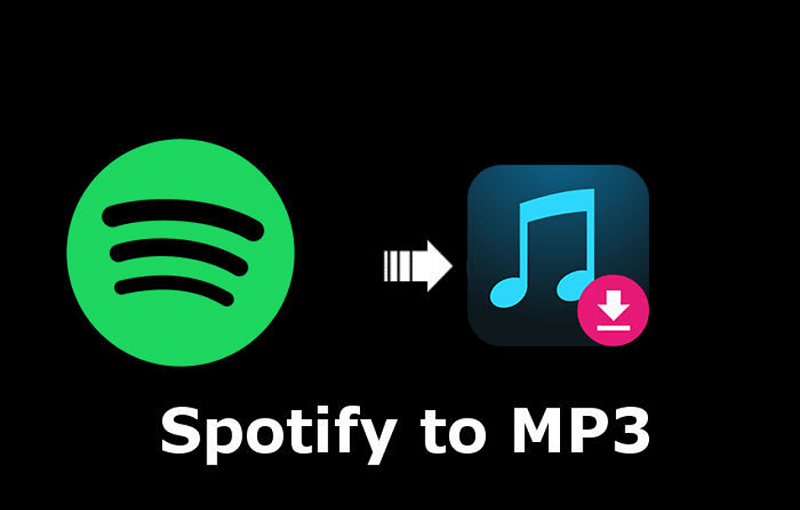
Part 1. How to Choose the Best Spotify to MP3 Converter
To realize the conversion from Spotify to MP3, users only require help from an out-performing Spotify to MP3 converter. When more tools are appeared on the market for selection, by asking the following questions enables you to pick out the best one for yourself:
- Is this converter secure, like containing any adware or malware that may do harm to my desktops?
- Will the converter be easy to grasp? Because nobody wishes to waste much time on learning how to use it.
- Is the conversion fast and stable? So that the Spotify songs conversion efficiency can be ensured.
- Will the converted Spotify songs at the original quality so that we can still enjoy a nice playback offline?
Secure, intuitive, efficient, and quality-guaranteed, are the 4 main features that the best Spotify to MP3 converter should process. Based on them, TuneFab Spotify Music Converter is the option that meets all these requirements. Moreover, it provides other highlighted features that are helpful for the Spotify to MP3 conversion.
Highlighted Features of TuneFab Spotify Music Converter
- Various mainstream output formats supported, including MP3, M4A, WAV, and FLAC;
- Built-in Spotify web player boosts high efficiency in converting Spotify playlists;
- Accelerated 5X faster speed to convert batch Spotify songs simultaneously to save time;
- ID3 tags and metadata info preservation for ensuring higher efficiency in offline songs management;
- Customizable parameters feature enables users to convert Spotify songs in their own preferences.
Part 2. How to Convert Spotify to MP3 on Windows/Mac
Designed with an intuitive interface and simplified functionality to convert Spotify songs and playlists, TuneFab Spotify Music Converter enables its dear users to convert Spotify to MP3 without hassle. With the enhanced Spotify playlist auto-analysis, the traditional copy-and-paste method has been abandoned. Instead, the whole conversion process will be completed within very easy clicks. Here is the brief guide to teach you how to convert Spotify to MP3 on Windows/Mac via the powerful TuneFab Spotify Music Converter.
STEP 1. Install TuneFab Spotify Music Converter on you Windows or Mac system. Then, launch the software and hit the provided icon on the welcome page to enter the Spotify web player.
STEP 2. In the web player, hit the provided Log in icon on the upper right corner to enter your Spotify account for logging in.
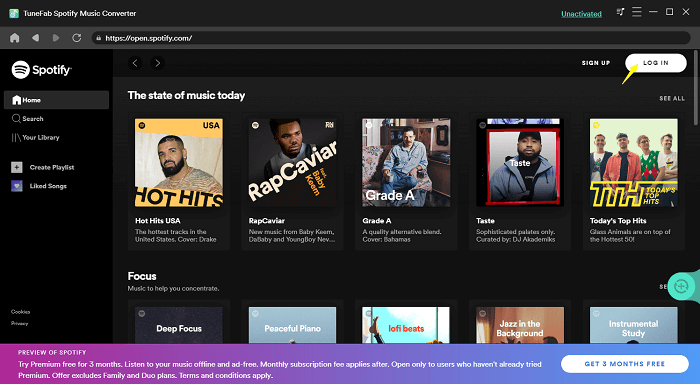
STEP 3. Simply open a playlist after login your account. Then, tap the green plus icon floating on the right side of the screen for auto analyzing the Spotify playlist. The powerful TuneFab Spotify Music Converter is able to detect hundreds of songs contained in the playlist within a minute. After that, you only need to select the songs you wish to convert to MP3.
NOTE: You are available to choose them all in one click.
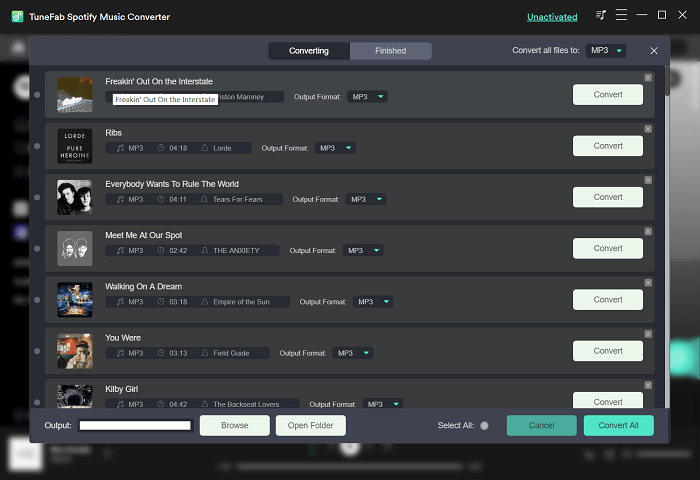
STEP 4. Select MP3 as the output format in the top right "Convert all files to" drop-down menu.
NOTE: It is able for you to customize the output parameters by navigating to "Menu" > "Preferences". You are available to adjust the SampleRate and Bitrate under "Advanced" tab.
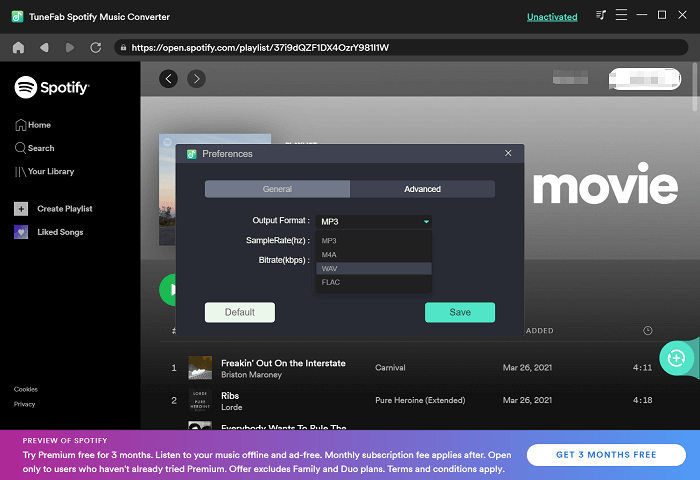
STEP 5. Finally, just hit the "Convert All" icon in the lower right corner, and the selected Spotify songs will be converted to MP3 in no time.
NOTE: All converted Spotify songs will be saved with their original ID3 tags. Hence, you are able to manage them in local folder more conveniently.
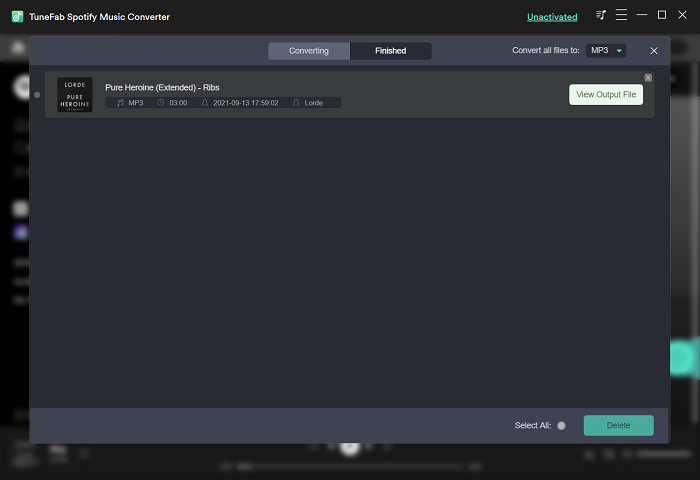
Part 3. How to Convert Spotify to MP3 on Android/iPhone
Currently, it is a difficult task for users to convert Spotify to MP3 on mobile devices such as iPhone or Android, as you can notice that most Spotify to MP3 converters only provides the desktop versions. Thus, instead of wasting time on seeking a mobile app to convert Spotify to MP3, it is recommended to use the desktop software for converting the songs to desktop at first. Then, you are available to transfer or sync them to your mobile devices using an USB cable or syncing service like iTunes to help.
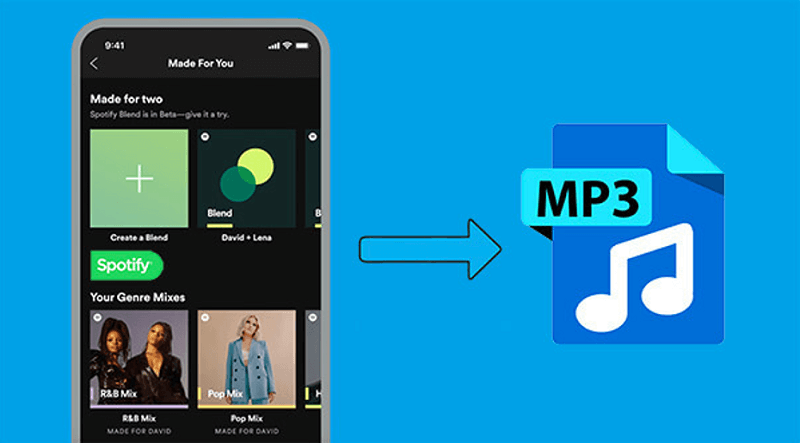
Part 4. What about Record Spotify to MP3
Instead of using a Spotify to MP3 converter, recording Spotify to MP3 recordings for saving to listen offline is also a rational choice. In terms of this, FonePaw Screen Recorder provides the lightweight audio recorder, which works smoothly and efficiently to help record Spotify to MP3.
Highlights of FonePaw Screen Recorder
- Lightweight software to record audio, video, webcam, and take snapshots with ease;
- Scheduled recording available;
- Capture screen without watermarks;
- Mainstream formats to output recordings;
- Suitable for recording any screen activities.
Here are the steps for recording Spotify to MP3 via FonePaw Screen Recorder.
STEP 1. Launch FonePaw Screen Recorder after installing the software. Then, enter the main interface of the "Audio Recorder".
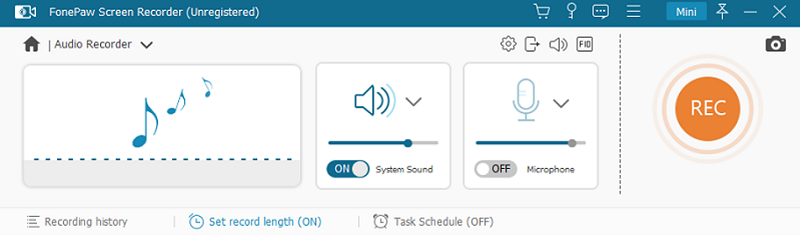
STEP 2. Preset the volume. After that, you are able to go to "Preferences" for adjusting the output format as MP3 and the parameters of the recordings.
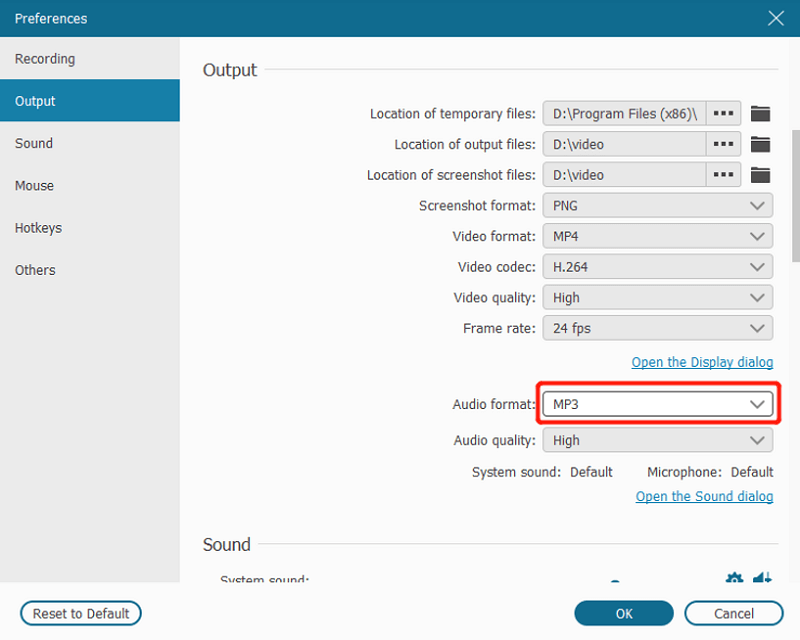
STEP 3. Start the recording when Spotify song starts playing. You are also available to begin by using the shortcuts.
STEP 4. As the Spotify song ends streaming, also stop the recording and navigate to the preview window for checking.
STEP 5. Save the recording in MP3 format for offline enjoying.
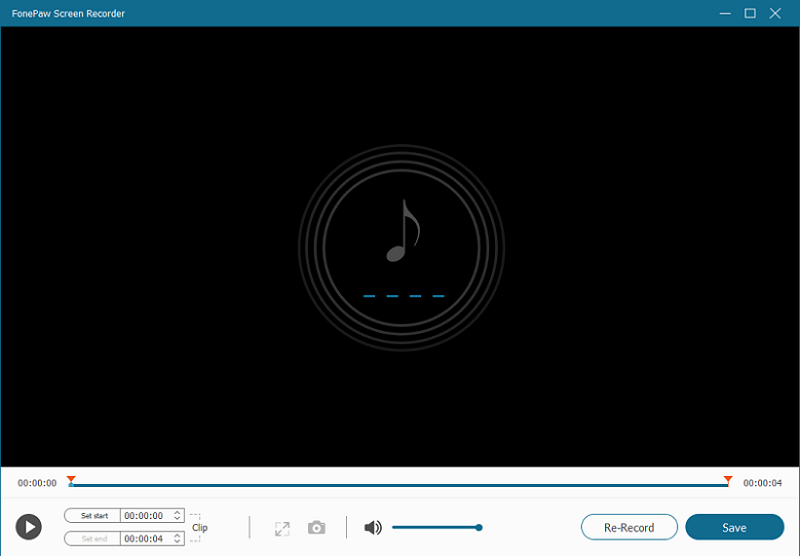
Part 5. FAQs About Downloading Spotify Songs
5.1 Do you need Spotify Premium to download Spotify Songs?
To enable people to download Spotify songs for listening offline, Spotify offers the official way, but unfortunately, this only opens to Spotify premium users. Hence, there comes more developed software to help download Spotify songs, like using the Spotify to MP3 converter for desktops. Through these third-party tools, users are not required Spotify premium account for downloading Spotify songs.
5.2 Can you burn music onto a CD from Spotify?
As mentioned above, Spotify songs are protected by DRM tech. Hence, users would need to decrypt the DRM before using them offline, such as transferring to other devices, listening outside Spotify, and also, burning music onto a CD. Or you would fail to do it.
5.3 Can you put songs from Spotify on a flash drive?
This question is similar to the above one. Under the encrypted condition, Spotify songs are highly protected, so you would fail to do anything with them unless using the provided functions in Spotify platforms. But by decrypting the DRM from the songs, you set them free. Under such circumstance, you can put the downloaded songs from Spotify to a flash drive.
Part 6. Extra Tips to Use Spotify
To our surprise, Spotify is developed to be more user-friendly by providing more helpful tricks, enabling users to enjoy the music streaming service better. These extra tips are collected to boost your music streaming experience in Spotify.
1. Create An Assisted Playlist
By adapting the machine learning method, Spotify enables smarter playlists that can read playlist genres through reading the words out on the playlist name. In this way, Spotify is able to give you song recommendations based on this playlist, then you will discover more songs in your preferences like the others in the playlist.
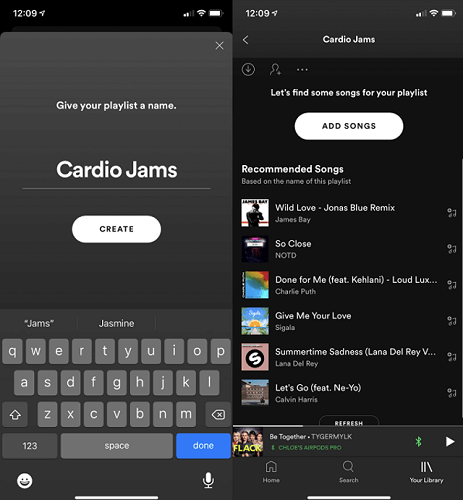
2. Save Data While Streaming
When we are using mobile data to stream Spotify music online, Spotify provides an option to save data to avoid creating large expense. Simply navigate to "Settings" > "Data Saver" for turning on it. It is said that this data saver mode will save up to 75% of data usage compared to the normal settings.
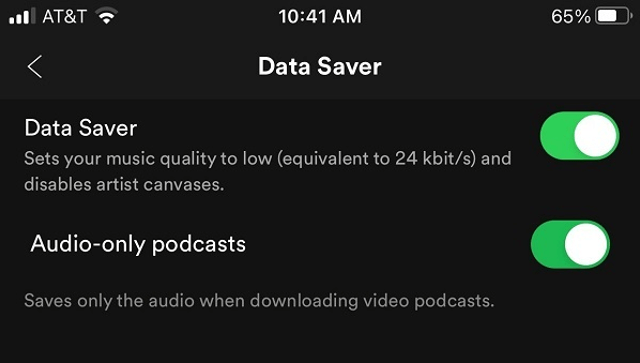
3. Create Collaborative Playlist
Instead of the normal playlist, Spotify also enables users to create collaborative playlists, which make users available to customize them with their invited friends. Both sides are able to add or delete songs in the playlists as they require.
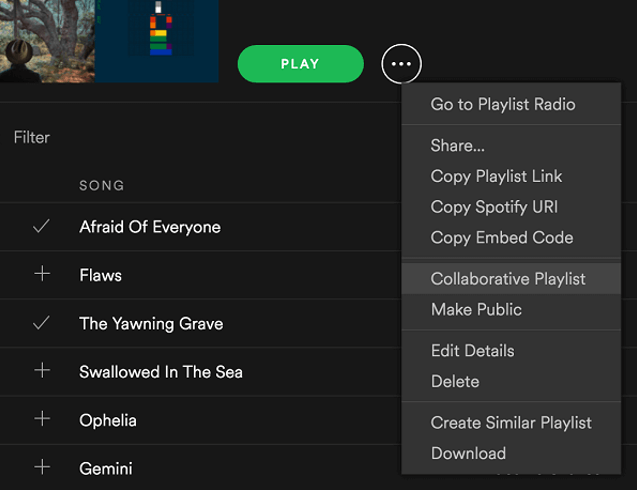
4. Deleted Playlist Recovery
Delete an important playlist accidentally? Spotify provides the functionality to help recover deleted Spotify playlist in one click. You need to launch web browser and login the official site for viewing your account. From the left panel, you will be able to see the "Recover playlists" option. Your deleted Spotify playlist will all be listed here, and they only require one click to restore.
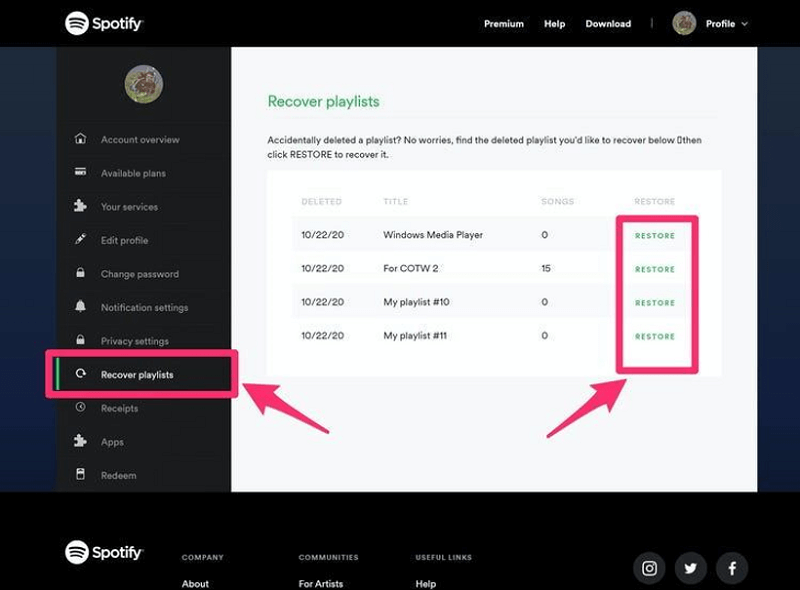
5. Use A Private Session
By turning your Spotify account private, your friends will not be able to find you, and no one could visit your playlists in Spotify platforms, unless you go public again. To set this, simply tap your profile icon in Spotify app, then select "Private Session". You are required to shut down and reopen Spotify again to make this mode come to effect.
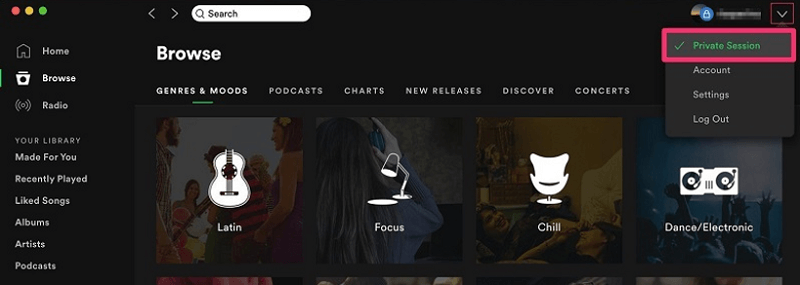
Conclusion
By converting Spotify to MP3, users are actually getting a better way to enjoy Spotify songs because they are free to manage the songs in their own preferences offline. The music can also be played at any time anywhere as people desire. If you consider this blog helpful, share it with your friends!
Contents
Company
Support
© Copyright convert-sp-music.com. All rights reserved